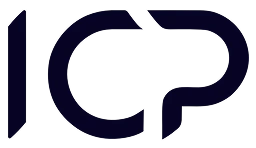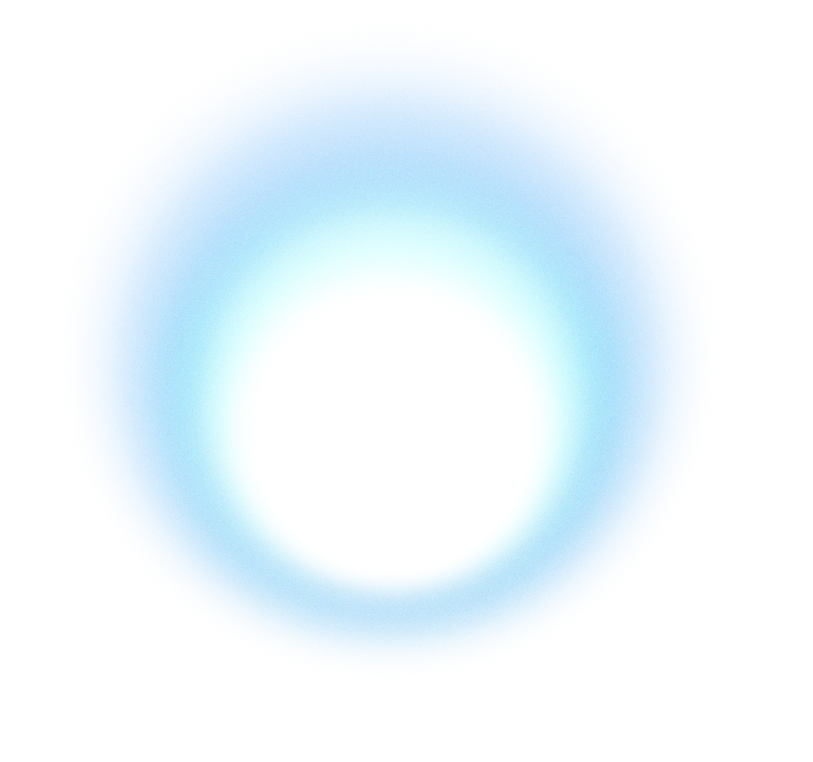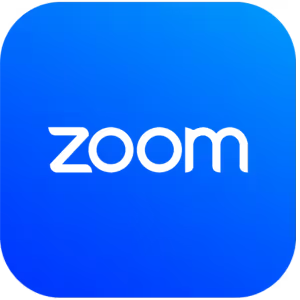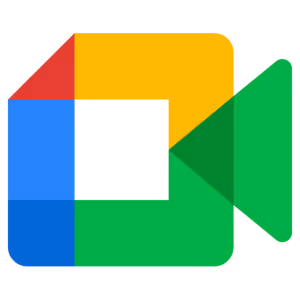Link IC Project Calendar to Outlook Calendar
Automatic synchronization of meetings and tasks, full control of the team calendar and quick organization of work in one place. Full comfort.
We support the work of hundreds of companies from different industries
Benefits of integration
- Full synchronization of events and appointments between IC Project and Outlook Calendar.
- Convenient connection of two calendars without installing additional plugins.
- Bilateral data exchange — all changes visible in both ICP and Outlook.
- Clear view of duties, appointments and tasks in one place.
Import events from IC Project to Outlook Calendar (ICP → Outlook)
The integration allows you to view all events and tasks from IC Project directly in your Outlook Calendar. So you have a complete overview of your schedule in one place.
- Go to Calendar in IC Project.
- Click on the option “Synchronizations” in the upper right corner.
- Specify the conditions of integration and copy the generated URL.
- Open Outlook Calendar in the browser.
- click “Add Calendar”and then select the tab “Subscribe from the Web”.
- Paste the copied URL from IC Project.
- Adjust the calendar settings as needed.
- click “Import” — the calendar will appear on the left in the section “Other calendars”.
Import events from Outlook Calendar to IC Project (Outlook → ICP)
With this integration, you can also view Outlook events directly in IC Project, allowing you to monitor all your team meetings and responsibilities on an ongoing basis.
- Open Outlook in the browser version.
- Click on the icon “Settings” in the upper right corner.
- Select a bookmark “Calendar”, then go to the section “Shared Calendars”.
- In part “Publishing a calendar” Select the calendar you want to share.
- Set publishing permissions so that they are visible all the details of the events.
- Copy the address ICS from the generated link.
- Go to calendar settings in IC Project and open the tab “External Calendars”.
- Set calendar name, paste link ICS, select the color of the decorator and save.
- On the ICP calendar, select the newly added external calendar (available above the calendar on the right).

Need more information on how to perform the integration?
Explore more integrations

OneDrive
IC Project integration with OneDrive lets you quickly add files from the Microsoft cloud directly to your projects and tasks. Convenient access to documents in one place.
Disk
Microsoft
Try IC Project in your company Our team is ready to help!

Try the possibilities of IC Project
Create a free account and test with no obligation
Full access to all features
No credit card and no obligations
Ready-made templates for your industry
Specialist support from day one

Personalized meeting with a specialist
Book a free online presentation
Demo features important to your industry
Analysis of current processes in the company
Answers to questions about implementation
Individual quotation and cooperation plan